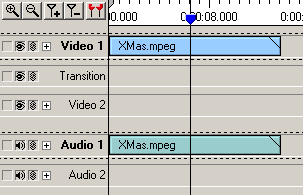
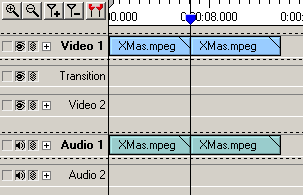
| Video Edit Magic: Splitting Media Files |
Sources (Video and Audio of Media Files, Effects and Transitions) present in the timeline can be split into many pieces. Once a source is split into pieces, every piece becomes an individual source and can be edited independently. A single source can be split into as many independent sources as required.
To split a source, add it to the timeline, position the seek slider over the source where you want to split, point to the Tools menu and then point to Split Timeline.
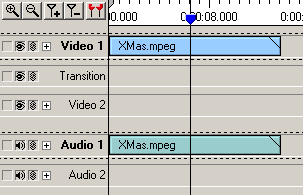 |
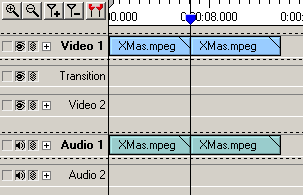 |
|
| Before Splitting | After Splitting |
The screen shots above illustrated how to split a single source added to timeline into two different tracks. Effects and Transitions can also be split in the same way.
The split operation does not split sources in unlinked tracks. The link option therefore is used to selectively split tracks in the timeline.
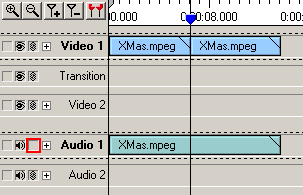 |
| Selectively Splitting Tracks |
The screen shot above illustrates splitting sources after unlinking the Audio 1 track (highlighted in Red). The source in Video 1 track is split as expected however the source in Audio 1 remains unaffected.
If you have to split a source in one track only then it is more convenient to use the Split Track option. To use this option, point to the Tools menu and click Split Track. Then move your mouse over a source. The mouse pointer will change to indicate the split position. Click once to split the Source.
| Copyright ⌐ DeskShare. All rights reserved. |